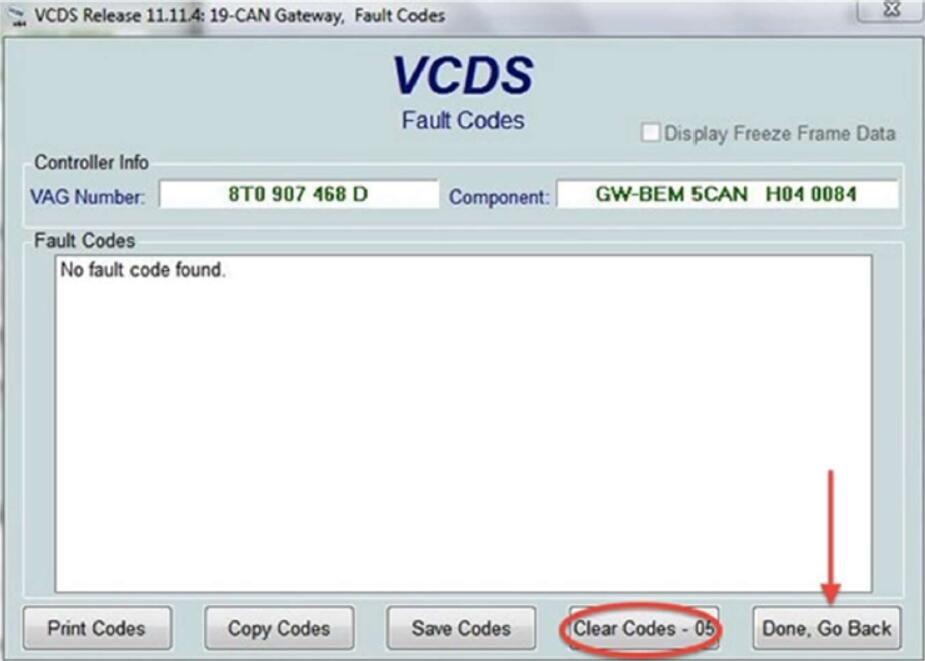
This error is normal when the firmware is changed.
Normally firmware updates must be accepted using ODIS Service software on final step of the update process and system will be restarted after the approval by ODIS Service software. But if you do not have Odis service software you may just press skip button, restart unit and complete firmware update. But this will drop a DTC record in diagnose system: "Check Software Version Management"
You can accept firmware change and clear that error record by applying the procedure below:
Use VCDS or OBDeleven,
Go to the module @ address 5F - then go to adaptations - then search for IDE02502-Confirmation of installation change. The value for this channel will a 4 x digit hexadecimal number. To clear the error you will need to input this number into an "exclusive or" calculator together with the cypher-key C9 D2.
Go to this page: http://xor.pw/
Enter the value of IDE02502-Confirmation of installation change into input 1 field.
Enter C9 D2 to input 2 field.
Calculate xor and write the new calculated value to the IDE02502-Confirmation of installation change channel.
Then erase DTC records and it will be removed.
PLEASE NOTE THIS PROCESS WILL NOT CHANGE ANY RECORD IN DEALER DATABASE!
We ask your VIN for recording firmware update into dealer database to keep your warranty valid.
If you buy firmware update service from VAGupdate website, we record process to the delaer database on your behalf. But if you use an unofficial or modified firmware which is found somewhere in the internet to update your system, there is no record will be created in dealer database and you may lose your warranty on the next dealer visit. The process above only clears DTC error. Nothing more. Click here to learn more for unofficial firmware updates.











Comments