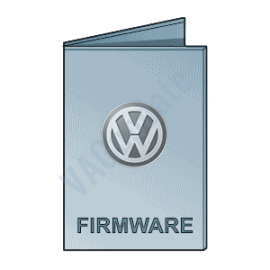Volkswagen MIB Update
Available Options
Select your MIB condition
If your screen goes into blue like below, please select "Emergency Blue Screen"
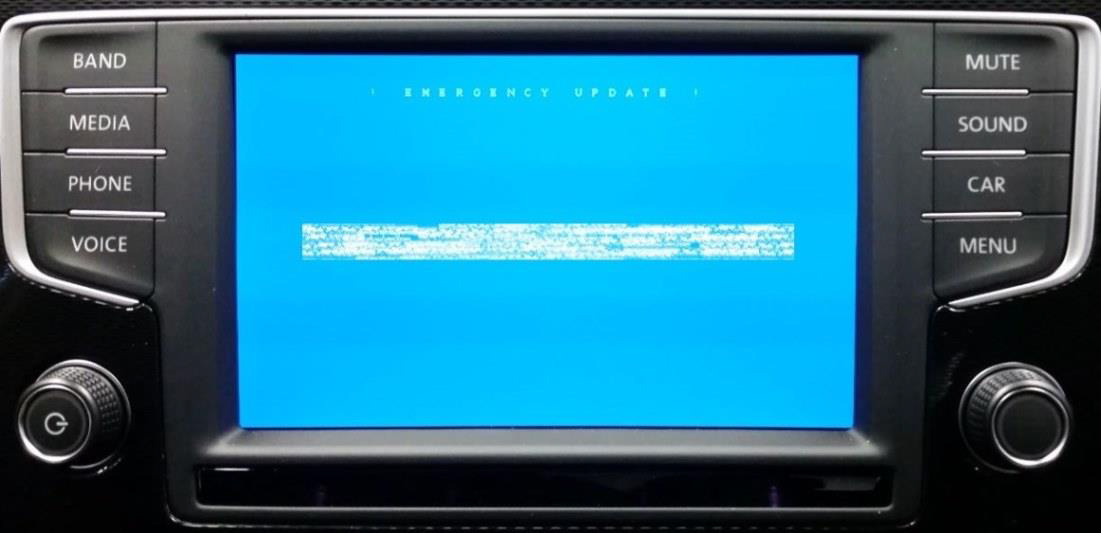
Vehicle Identification Numnber (VIN)
You can find it on bottom right corner for your car's front glass or in registration decuments.
This is required to register your update to the dealer network.

Tags: | volkswagen vw update firmware infotainment |
Product Description
This is full firmware of VW MIB1, MIB2, MIB2.5 and MIB3 infotainment systems. You can upgrade your system to reach latest improvement by the producer and new features.
For compatibility questions please contact us. Firmwares support all regions including EU.
Digital Product. Nothing physically will be delivered. You will receive download URL.
Please contact us before purchasing to check if there is any newer version is available for your firmware version or not. We need installed software train version information to check if update is available or not. Press and hold menu button select software update and send us screenshot or version information written on screen.
Example data: MST2_EU_VW_P0821D
If there is no any newer firmware available but you have an order, latest possible version will be sent even if it is your current firmware version. You may reinstall same firmware version to format system and fix possible bugs. You may need VCDS or OBDeleven to enable developer mode to install same firmware version again. For newer version no need any other tools except SD card.
Please note firmware updates do not enable any new function or disable any existing function. This is not a function activation service.
Changelog for the new firmware:
- Carplay/Android Auto connection problems have been fixed.
- Bluetooth pairing and disconnection problems have been fixed.
- Radio reception quality has been increased and radio logos have been updated.
- Navigation route calculation speed has been increased.
- Freezing, stalling and resetting problems have been fixed.
- The speed at which the device becomes ready for use when the ignition is turned on has been increased.
- Translation errors have been fixed.
- Screen response time has been improved.
- Freezing and stalling problems experienced during music/video playback via USB have been fixed.
- System errors have been fixed.
- Audio output quality has been increased.
Requirements:
- VW MIB1, MIB2, MIB2.5 or MIB3 infotainment system. Standard and High units are supported.
- Class 10 Exfat formatted empty SD card or USB flash memory. (For MIB3 only USB Type-C supported)
- A computer to download and extract files into SD card or USB.
- Enough charged car battery. (Installation takes 20-40 minutes depending on your SD card or USB's read speed)
- If you are installing same firmware version again to format your system you may need VCDS or OBDeleven diagnostic tools.
Installation:
- Download firmware and extract it to desktop of your computer using winrar app.
- Find folder which includes metainfo2.txt file. Copy all contents in that folder into SD card's root folder. (Files must not in a folder or archive. metainfo2.txt file and other folders must be readable in root directory)
- Insert SD card into infotainment system's SD1 slot or insert USB into car's USB port (Do not use only charge ports)
- Press and hold menu button. Select system update. MIB2 and MIB2.5 units will continue from this point but MIB3 units will be rebooted in RED engineering menu. Go to system update menu there Select USB as source (SD card for other MIBs) and follow instructions.
- Click start and update will be started.
- Once completed click "done" icon. System will be restarted.
Any question, feel free to contact us.
Firmware
Check Installed SW Train Version:
MST2_EU_VW: Delphi (MIB2 Std)
MST2_EU_VW_PQ: Technisat/Preh (MIB2 Std)
MST2_EU_VW_ZR: Technisat/Preh (MIB2 Std)
MHI2_ER_VWG11: Harman (MIB2 High)
MHI2_ER_VWG13: Harman (MIB2.5 High)
MHI3: MIB3 Alpine
MOI3: MIB3 LG or Preh
MENT: MIB2 Entry
MH2p: pre MIB3
MHI2Q: MIB2 High
MHIG: MIB1 High
MHS2: MIB2 Delphi
MPR3: MIB3
MS2P: MIB2 Std
MSTD: MIB1 Std
MEN2: MIB2
MEN3: MIB3
To find your Installed SW Train Version,
For Audi MIB3:
Tap and hold top right corner of your screen with two fingers to go to red engineering menu, navigate to version information menu there.
For others use the shortcuts on keyboard as described here: https://vagupdate.com/blog/key-combinations-and-shortcuts-to-check-firmware-version
For VW MIB2 Press and hold menu button. Select "software update". You will see a screen below:


Yes you can do it on yourself. It is easy process.
Requirements:
- Class 10 Exfat formatted empty SD card or USB Flash Memory. (We recommend SD card for MIB2 devices. Type-C USB flash memory is required for updating MIB3 devices)
- A computer to download and extract files into SD card or USB flash memory.
- Enough charged car battery. (Installation takes 20-40 minutes depending on your SD card's or USB flash memory's read speed)
- Manufacturer does not recommend running engine during update process but if it is certain that your car's battery will get empty, you may run engine during update process. (less risky)
- Winrar Software: https://www.rarlab.com/download.htm
Installation:
- Download firmware and extract it to desktop of your computer using winrar app.
- Copy all contents in that folder into SD card's or USB flash memory's root folder.
If it is MIB2, metainfo2.txt and other folders must be in root directory, not in a folder or archive. If it is MIB3 data and meta folders must be in root directory) - Insert SD card into infotainment system's SD1 slot or USB flash memory to car's USB port. (Do not use "only charge" ports)
- For MIB2 devices, press and hold menu button. Select system update.
For Audi MIB3 tap and hold top right corner of screen with two fingers.
For MIB3 and other devices use shortcut shown here: https://vagupdate.com/blog/key-combinations-and-shortcuts-to-check-firmware-version - Go to system update menu, tap on start, show data source (usb or sd card) and update will be started.
- Once completed it will ask you to connect diagnose device. Just tap on cancel button. System will be restarted and ready to use with the new firmware.
If you get any error or problem please let us know for assistance.
Ask us on Live Chat or send us a message here. You need to provide "Installed SW Train Version" and "Installed SW MU Version" informations to us.
To find it, use this tutorial: https://vagupdate.com/blog/key-combinations-and-shortcuts-to-check-firmware-version
You will see it at first row as you see in screenshot below:

No. You do not need any diagnostic tool or any software. Just an empty FAT32 formatted SD card or USB flash memory (for MIB3) and a computer.
That's all you need to update your infotainment system.
No, you cannot. Firmwares are dedicated to VIN number to keep all functions and setting same after the update. It is valid only for the purchased VIN.
If you install to another car, you may lose functions or completely brick the infotainment unit. And this is no covered by your warranty.
No, you can't. MIB is hardware. To make an upgrade from MIB1 to MIB2 or MIB2 to MIB3. You need to change your hardware.
You can perform firmware updates only for your existing hardware. For example, you cannot install MIB3 firmware on MIB2 device.
- 88.89%
- 11.11%
- 0%
- 0%
- 0%
Reviews Over Volkswagen MIB Update
Total Reviews (9)
click here write review to add review for this product.