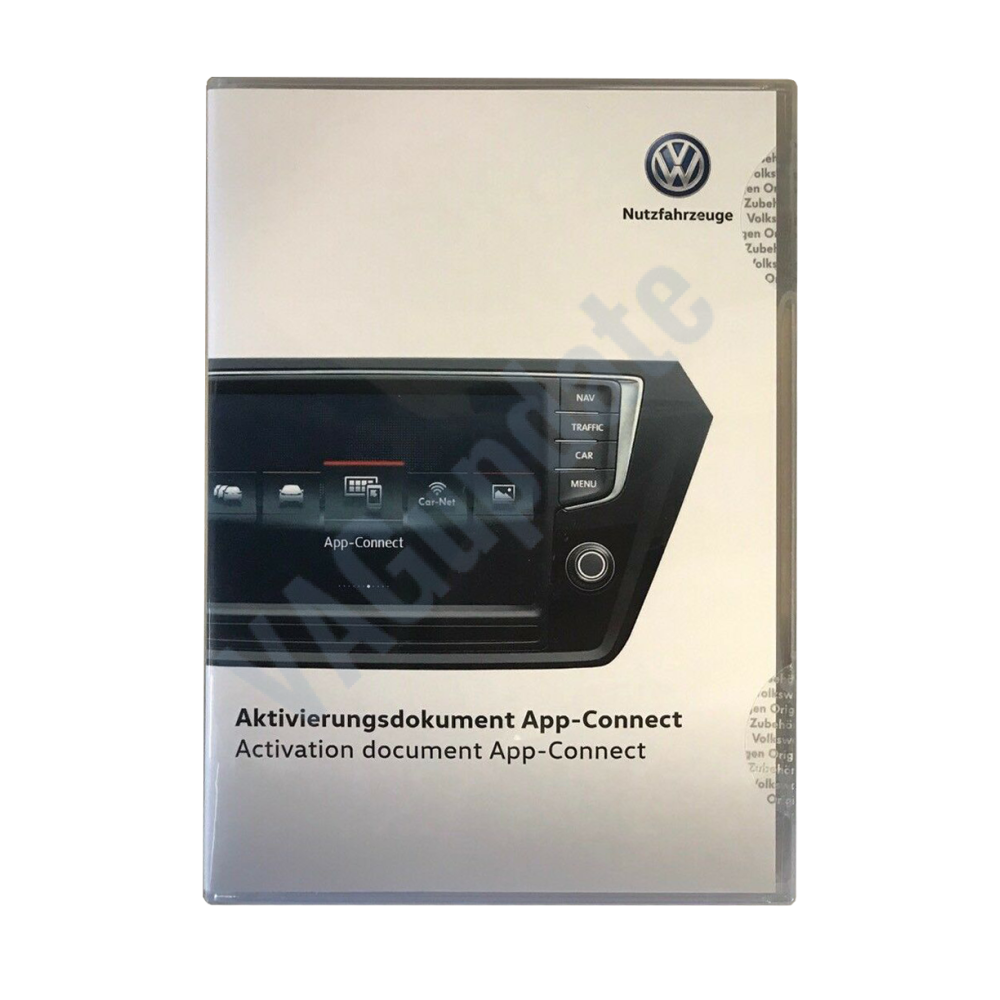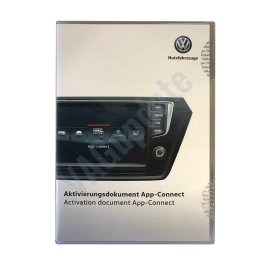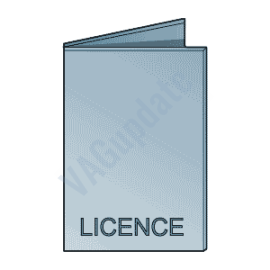Volkswagen App Connect Activation
Available Options
Vehicle Identification Numnber (VIN)
You can find it on bottom right corner for your car's front glass or in registration decuments.
This is required to register your update to the dealer network.

|
Tags: |
appconnect app connect enable app connect app connect activation appconnect avtivation |
Product Description
Volkswagen App Connect Activation
Volkswagen App Connect Activation
This service activates your app connect function in VW infotainment. We will connect your car and enable app connect function by using activation codes.
No need to go to dealer and leave your car. Please check requirements below and feel free to contact us if you have any questions about the process:
Requirements:

- Any DELPHI brand Volkswagen MIB2 Std, Harman brand MIB2 or MIB2.5 High, Technisat/Preh brand system with Navigation (Technisat/Preh units without navi requires different license so price is higher)
- Technisat/Preh units without navigation requires only VAS5054 diagnostic tool. Nothing else is needed.
For other devices:
- D-Link DUB-E100 Network Card Adapter 10/100Mbps USB 2.0 to RJ45 Ethernet. (Product number: RUBE100BD1A) Click to Buy
- OBDeleven, VCDS, VCP or VAS5054(odis engineering) diagnostic tools for DELPHI units. (Not needed for Harman units)
- RJ45 Ethernet cable
- A computer with activate RJ45 Ethernet port and wifi internet connection.
- FAT32 formatted SD card (min capacity is 4GB)
Activation is done by inserting official activation codes inside the unit. There is no expiration date for the functions. Lifetime warranty.
Compatible with retrofitted units. No unofficial ways like chineese blackboxes etc.
We connect your PC via teamviewer and do the work. You can download teamviewer on: teamviewer.com
For other functions like voice control, navigation, sport menu etc. please check other products in “Services” category.
Note: For some model years USB port change maybe required for CarPlay connection.
App Connect
Check Installed SW Train Version:
MST2_EU_VW: Delphi (MIB2 Std)
MST2_EU_VW_PQ: Technisat/Preh (MIB2 Std)
MST2_EU_VW_ZR: Technisat/Preh (MIB2 Std)
MHI2_ER_VWG11: Harman (MIB2 High)
MHI2_ER_VWG13: Harman (MIB2.5 High)
MHI3: MIB3 Alpine
MOI3: MIB3 LG or Preh
MENT: MIB2 Entry
MH2p: pre MIB3
MHI2Q: MIB2 High
MHIG: MIB1 High
MHS2: MIB2 Delphi
MPR3: MIB3
MS2P: MIB2 Std
MSTD: MIB1 Std
MEN2: MIB2
MEN3: MIB3
To find your Installed SW Train Version,
For Audi MIB3:
Tap and hold top right corner of your screen with two fingers to go to red engineering menu, navigate to version information menu there.
For others use the shortcuts on keyboard as described here: https://vagupdate.com/blog/key-combinations-and-shortcuts-to-check-firmware-version
For VW MIB2 Press and hold menu button. Select "software update". You will see a screen below:

-
100%
-
0%
-
0%
-
0%
-
0%
Reviews Over Volkswagen App Connect Activation
Total Reviews (3)
click here write review to add review for this product.