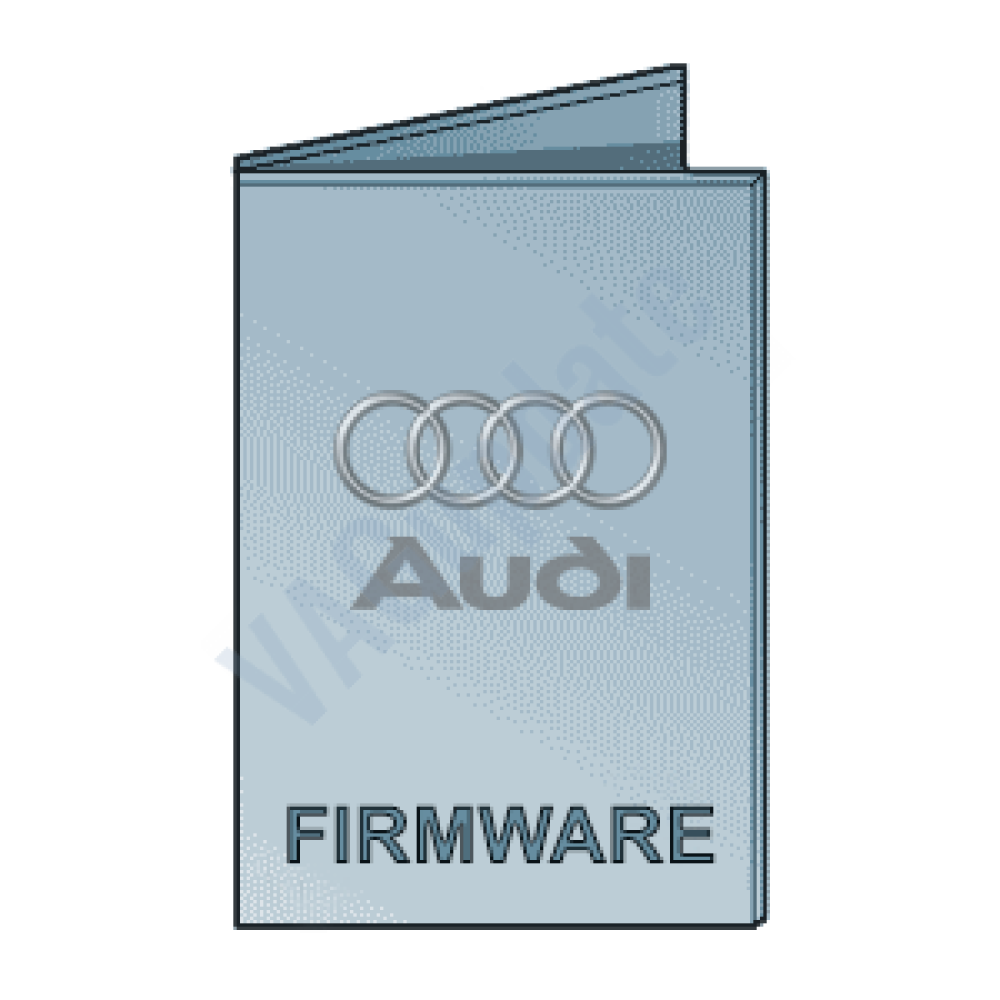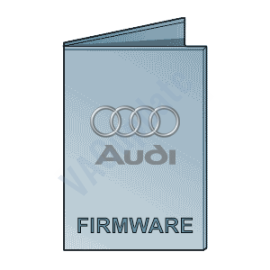Audi MMI Firmware Update
Available Options
Vehicle Identification Numnber (VIN)
You can find it on bottom right corner for your car's front glass or in registration decuments.
This is required to register your update to the dealer network.

Check Installed SW Train Version:
MST2: MIB2 Std (Delphi )
MHI2: MIB2 High (Harman)
MHI3: MIB3 Alpine
MH2p: pre MIB3
MHI2Q: MIB2 High
MHIG: MIB1 High
MHS2: MIB2 Delphi
MPR3: MIB3
MS2P: MIB2 Std
MSTD: MIB1 Std
|
Tags: |
audiupdate infotainment update mmi update audi update firmware infotainment audi mmi |
Product Description
Audi MMI Firmware Update
This is full firmware of Audi MMI MIB1, MIB2, MIB2.5 and MIB3 MMI infotainment systems. You can upgrade your system to reach latest improvement by the producer and new features.
You can update audi MMI easily with this service.
For compatibility questions please contact us.
Digital Product. Nothing physically will be delivered. You will receive download URL.
Requirements:
- Audi MMI MIB1, MIB2, MIB2.5 and MIB3 infotainment system. Standard and High units are supported.
- Class 10 Fat32 formatted empty SD card or USB flash memory. (at least 16gb)
- A computer to download and extract files into SD card. (USB flash memory for MIB3 systems)
- Enough charged car battery. (Installation takes 20-40 minutes depending on your SD card's or USB flash memory's read speed)
Installation:
- Download firmware and extract it to desktop of your computer.
- Copy all contents into SD card's or USB flash memory's root folder. (not in a folder or archive. All files and folders must be readable in root directory)
- Put SD card into infotainment system's SD1 slot or insert USB flash memory to USB port of your car (Do not use USB ports "only for charging").
- For MIB1, MIB2 and MIB2.5: Press and hold menu button. Select system update. (Do not run system update directly from settings menu)
- For MIB3 tap to right up corner of screen with your two finger and wait. Unit will be restarted in "RED" update mode.
- Go to system update, selectstart and update will be started.
- Once completed click "done" icon. System will be restarted.
Any question, feel free to contact us.
Firmware
Check Installed SW Train Version:
MST2_EU_VW: Delphi (MIB2 Std)
MST2_EU_VW_PQ: Technisat/Preh (MIB2 Std)
MST2_EU_VW_ZR: Technisat/Preh (MIB2 Std)
MHI2_ER_VWG11: Harman (MIB2 High)
MHI2_ER_VWG13: Harman (MIB2.5 High)
MHI3: MIB3 Alpine
MOI3: MIB3 LG or Preh
MENT: MIB2 Entry
MH2p: pre MIB3
MHI2Q: MIB2 High
MHIG: MIB1 High
MHS2: MIB2 Delphi
MPR3: MIB3
MS2P: MIB2 Std
MSTD: MIB1 Std
MEN2: MIB2
MEN3: MIB3
To find your Installed SW Train Version,
For Audi MIB3:
Tap and hold top right corner of your screen with two fingers to go to red engineering menu, navigate to version information menu there.
For others use the shortcuts on keyboard as described here: https://vagupdate.com/blog/key-combinations-and-shortcuts-to-check-firmware-version
For VW MIB2 Press and hold menu button. Select "software update". You will see a screen below:


Yes you can do it on yourself. It is easy process.
Requirements:
- Class 10 Exfat formatted empty SD card or USB Flash Memory. (We recommend SD card for MIB2 devices. Type-C USB flash memory is required for updating MIB3 devices)
- A computer to download and extract files into SD card or USB flash memory.
- Enough charged car battery. (Installation takes 20-40 minutes depending on your SD card's or USB flash memory's read speed)
- Manufacturer does not recommend running engine during update process but if it is certain that your car's battery will get empty, you may run engine during update process. (less risky)
- Winrar Software: https://www.rarlab.com/download.htm
Installation:
- Download firmware and extract it to desktop of your computer using winrar app.
- Copy all contents in that folder into SD card's or USB flash memory's root folder.
If it is MIB2, metainfo2.txt and other folders must be in root directory, not in a folder or archive. If it is MIB3 data and meta folders must be in root directory) - Insert SD card into infotainment system's SD1 slot or USB flash memory to car's USB port. (Do not use "only charge" ports)
- For MIB2 devices, press and hold menu button. Select system update.
For Audi MIB3 tap and hold top right corner of screen with two fingers.
For MIB3 and other devices use shortcut shown here: https://vagupdate.com/blog/key-combinations-and-shortcuts-to-check-firmware-version - Go to system update menu, tap on start, show data source (usb or sd card) and update will be started.
- Once completed it will ask you to connect diagnose device. Just tap on cancel button. System will be restarted and ready to use with the new firmware.
If you get any error or problem please let us know for assistance.
Ask us on Live Chat or send us a message here. You need to provide "Installed SW Train Version" and "Installed SW MU Version" informations to us.
To find it, use this tutorial: https://vagupdate.com/blog/key-combinations-and-shortcuts-to-check-firmware-version
You will see it at first row as you see in screenshot below:

No. You do not need any diagnostic tool or any software. Just an empty FAT32 formatted SD card or USB flash memory (for MIB3) and a computer.
That's all you need to update your infotainment system.
No, you cannot. Firmwares are dedicated to VIN number to keep all functions and setting same after the update. It is valid only for the purchased VIN.
If you install to another car, you may lose functions or completely brick the infotainment unit. And this is no covered by your warranty.
No, you can't. MIB is hardware. To make an upgrade from MIB1 to MIB2 or MIB2 to MIB3. You need to change your hardware.
You can perform firmware updates only for your existing hardware. For example, you cannot install MIB3 firmware on MIB2 device.
-
50%
-
50%
-
0%
-
0%
-
0%
Reviews Over Audi MMI Firmware Update
Total Reviews (2)
click here write review to add review for this product.